Shipping rates
Shipping Rates
- Please open Shopify, open Apps and choose the Duty and Tax Calculator.
- Now you are at the Dashboard of the app. Please select Shipping Rates next.
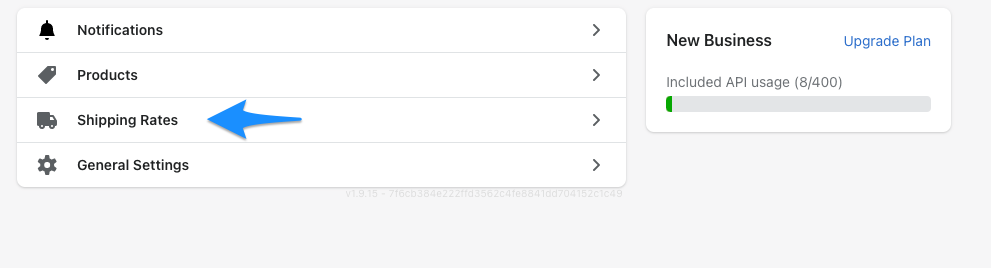
- You have the option to turn Shipping Rates on and off for checkout.

- Please click on enable to activate this service.
- Three different groups of rates are available in advance, which you only need to define. There are Germany, EU and International. Within the groups you can create multiple rates.
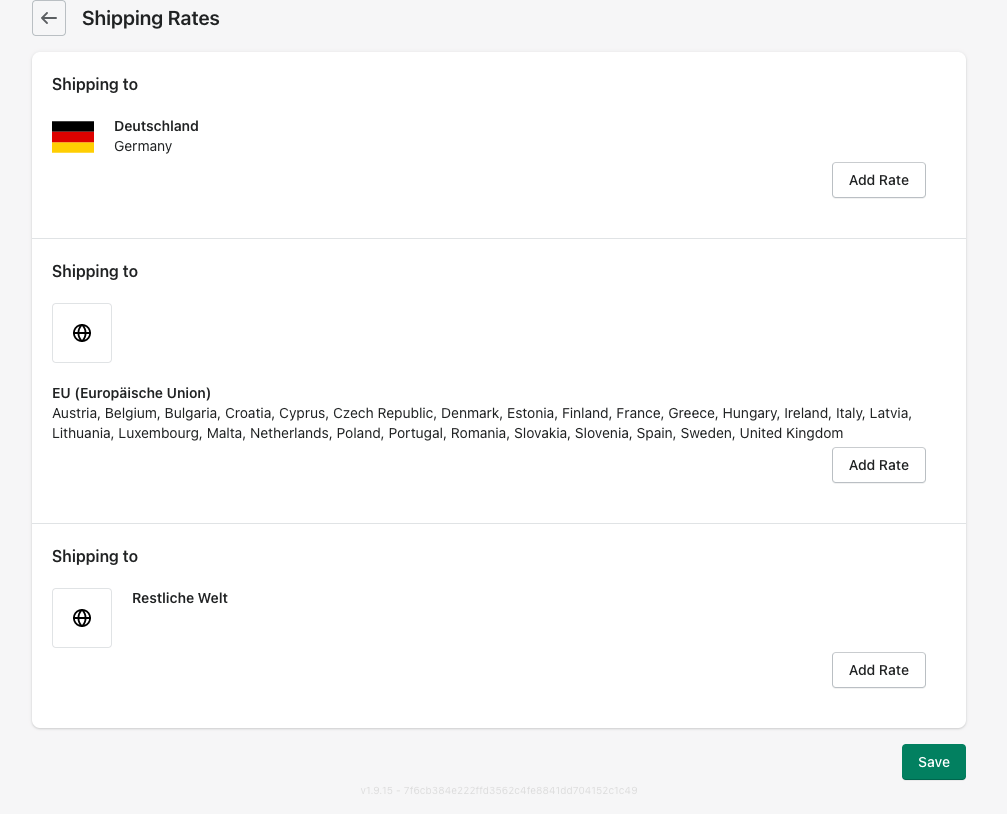
- Now please click Add Rate within the desired group.
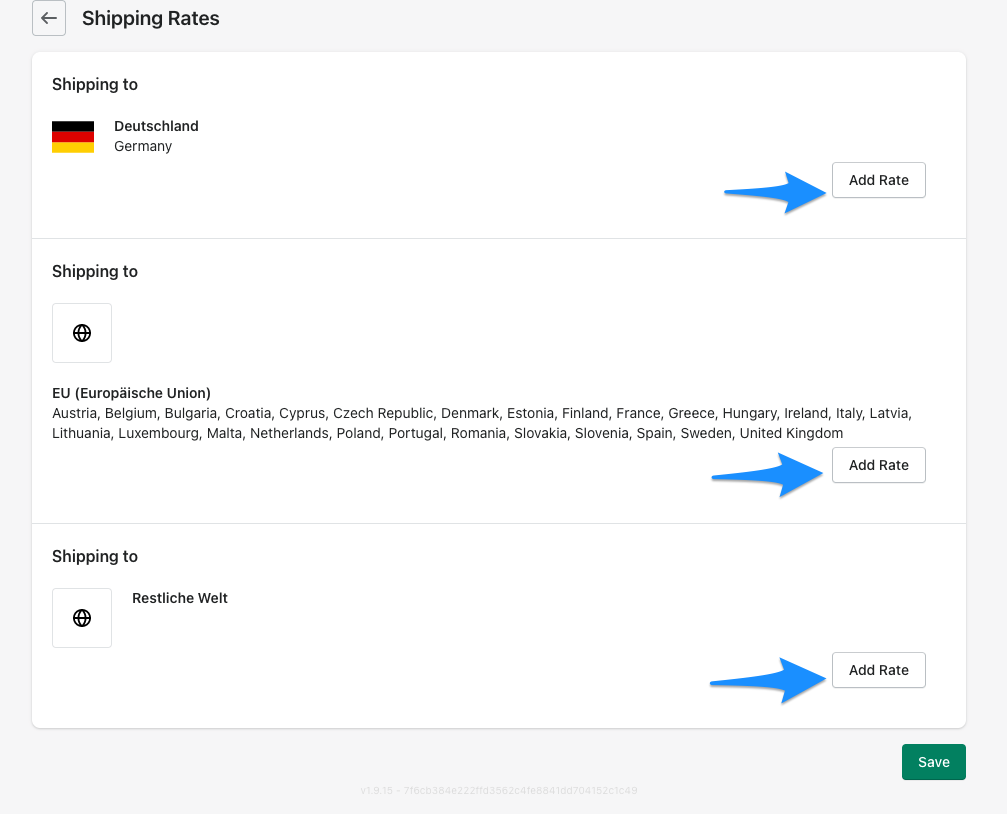
- Next a window will open, here please define a Shipping Method Name (this will be visible for your customers in the checkout).
- Now you can set the Shipping Costs.
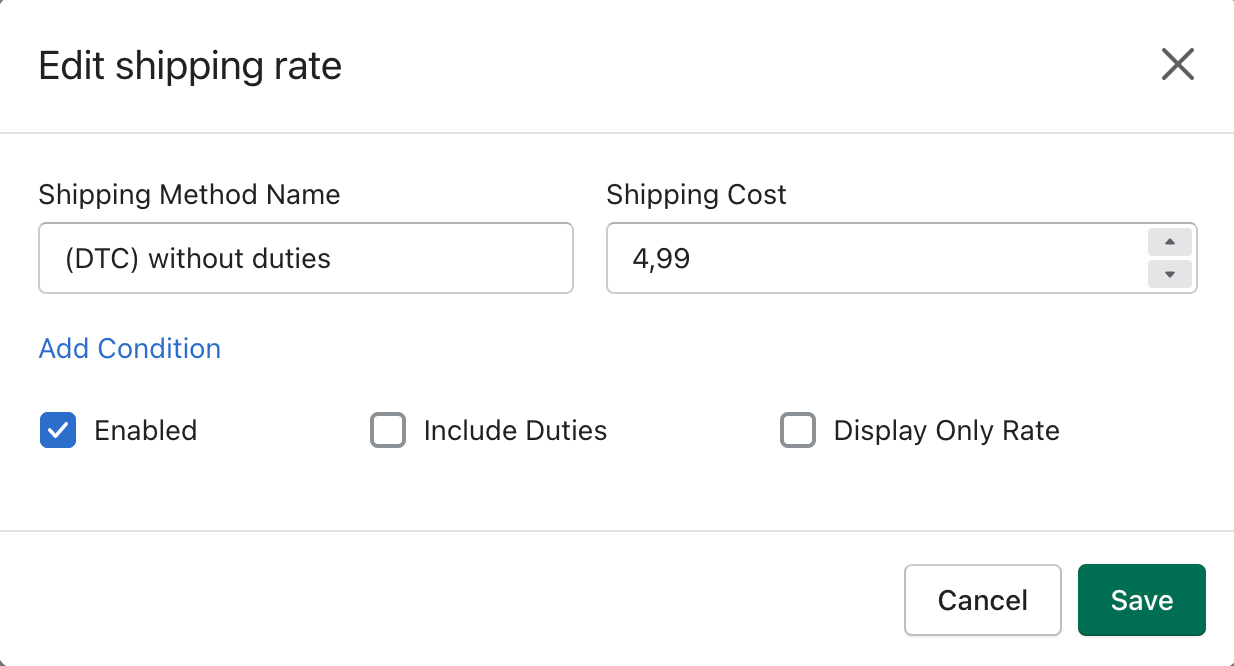
- After clicking Add Condition you can choose between Shipping Costs Based on order price and Based on weight.
-
With Order Min you define at which point these costs are incurred. Under Order Max you define up to what amount these costs will be charged.
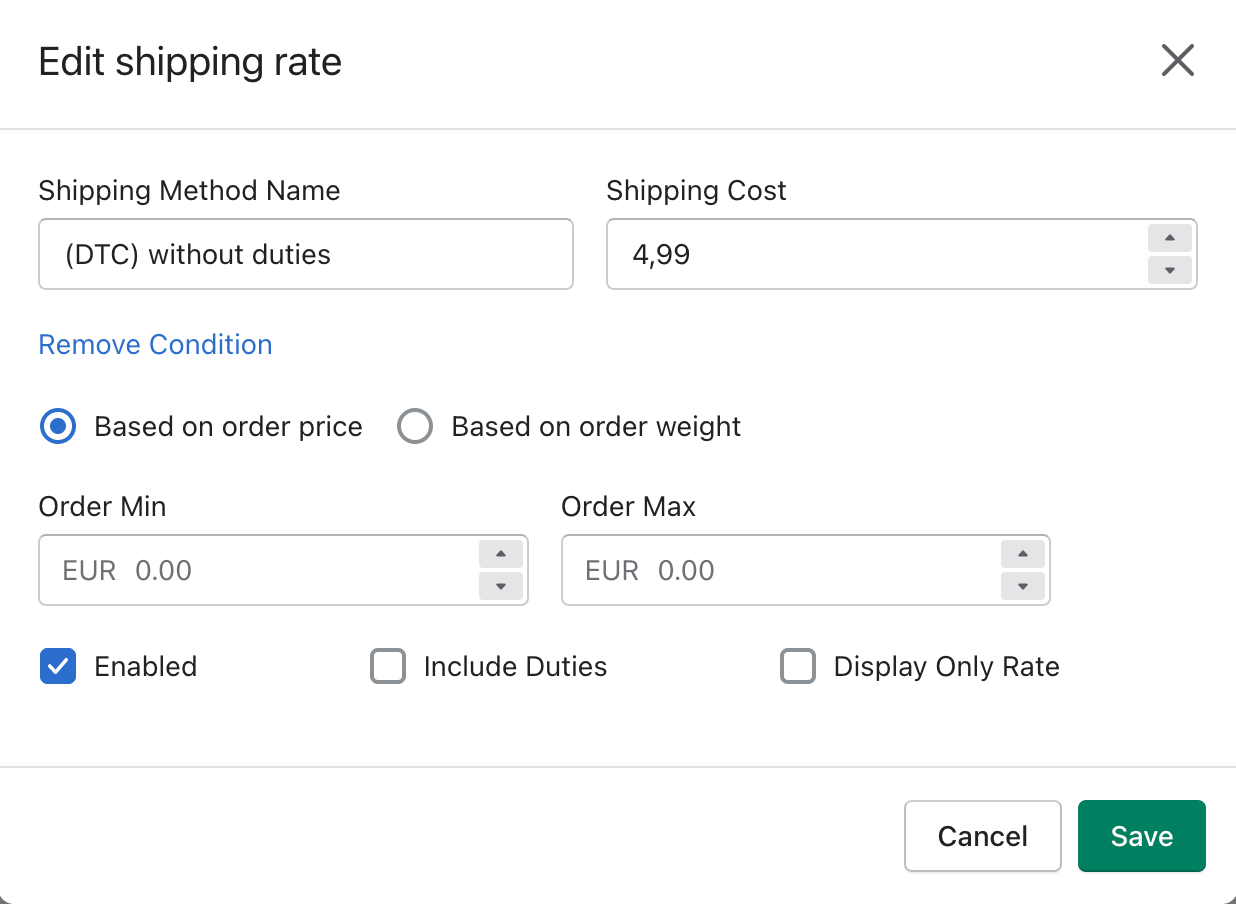
-
With Minimum Weight and Maximum Weight you define the weight class for which shipping costs apply.
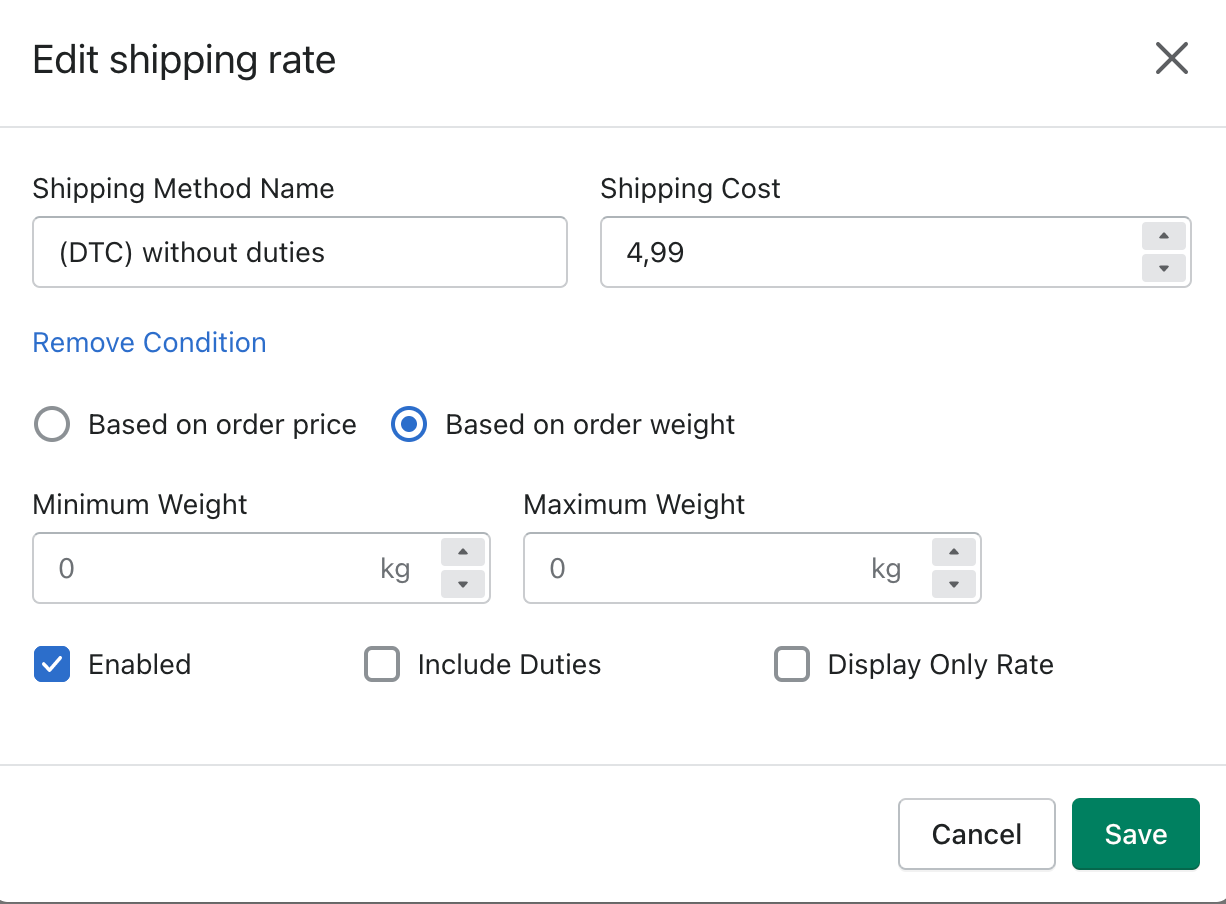
- In order for these rates to actually be integrated into your store, you must click Enabled in this window. Furthermore you have the possibility to select Include Duties or Display only rate.
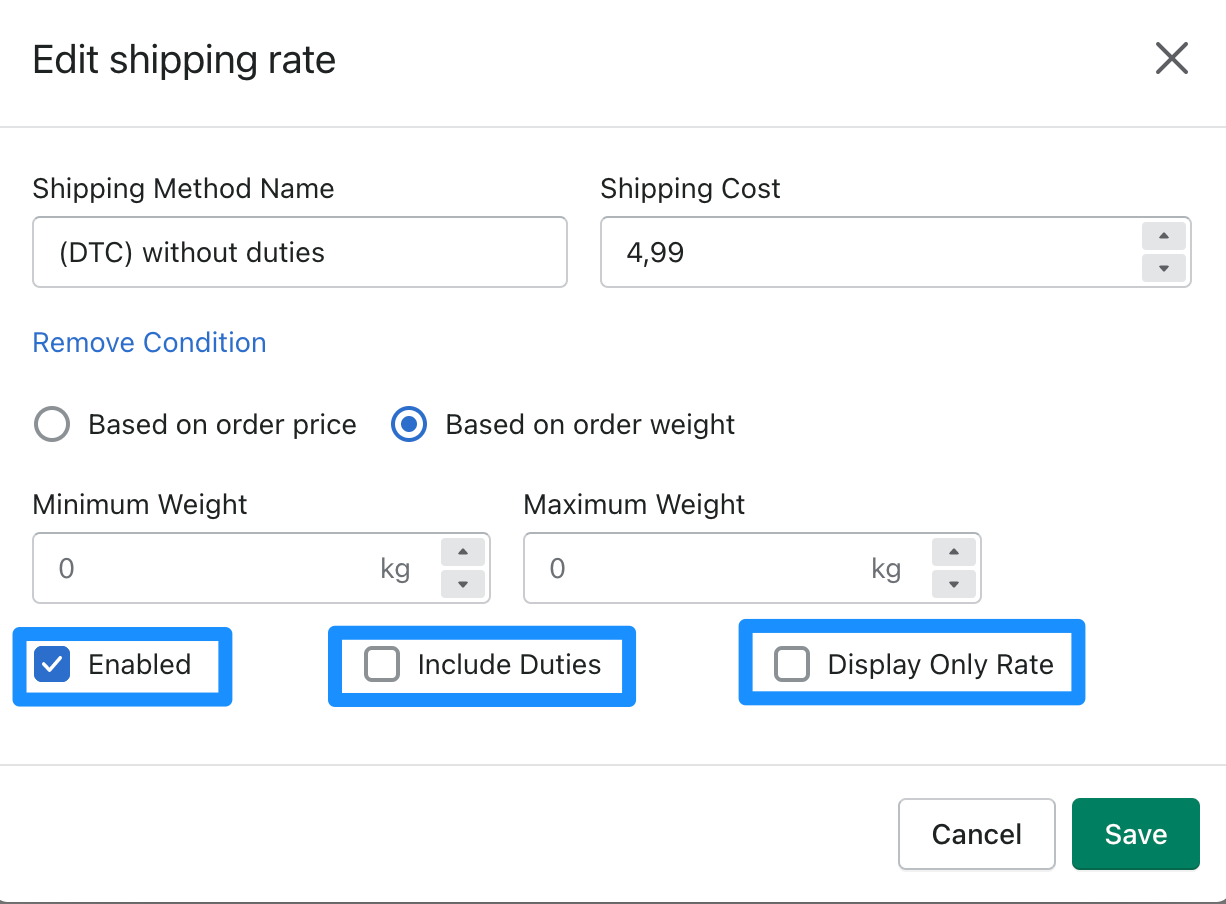
- Please click on Save.
info
The duty rate is determined by the harmonized tariff code (HS-Code) you have for each product from your catalog, they usually look like this 2106.90, but the Duty and Tax Calculator can accept anywhere from 2-13 digits. When the call in the checkout is made, the API is exchanging information in the blink of an eye; it will scan our database for the HS code(s) provided and return the applicable duty rate(s) for everything in the cart and add it all up. It really is that easy.
Shipping Zones
- Please open the Shopify Settings.
- Please click on Shipping and delivery
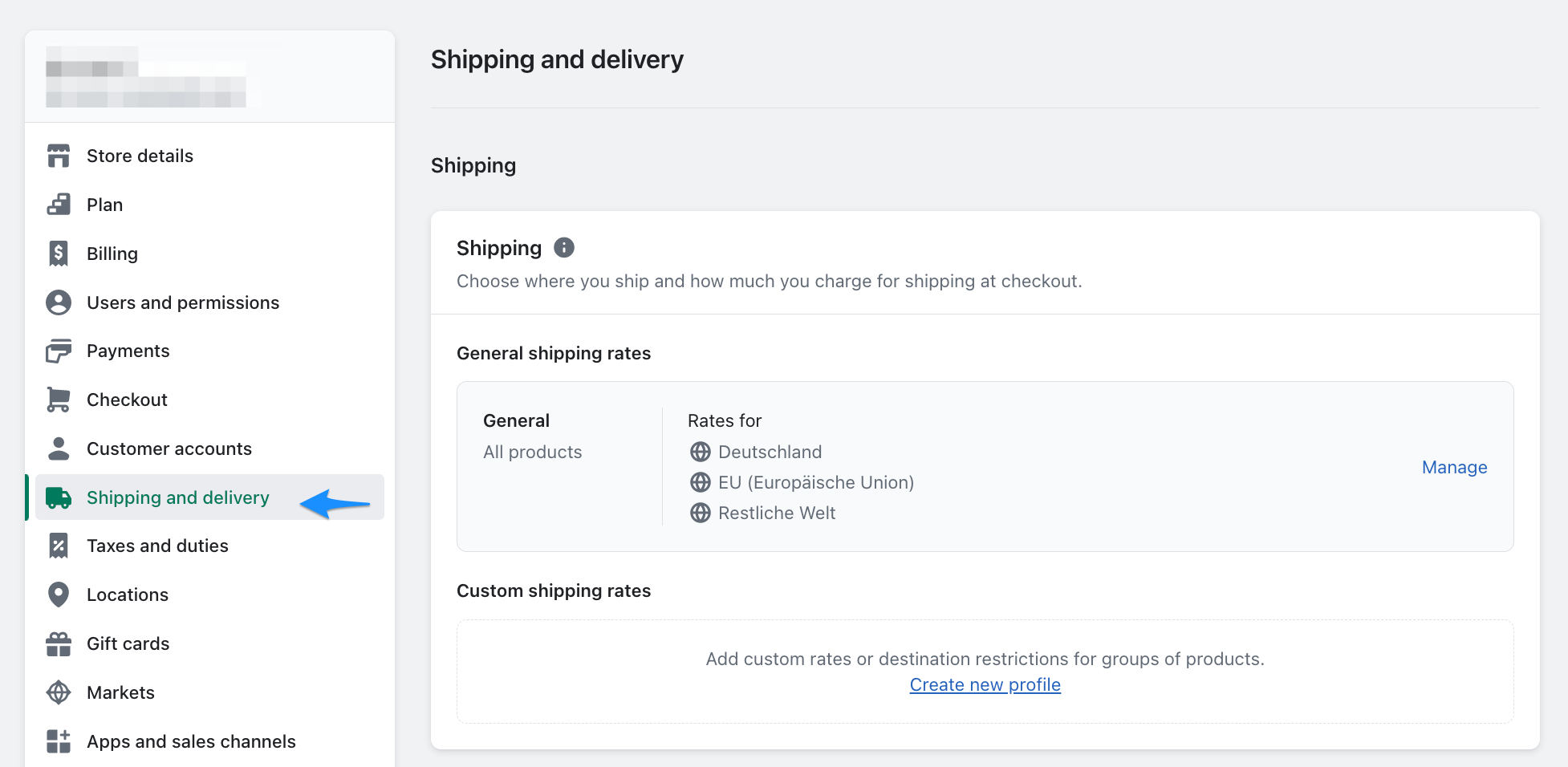
- In the next step please click Manage as marked in the screenshot.
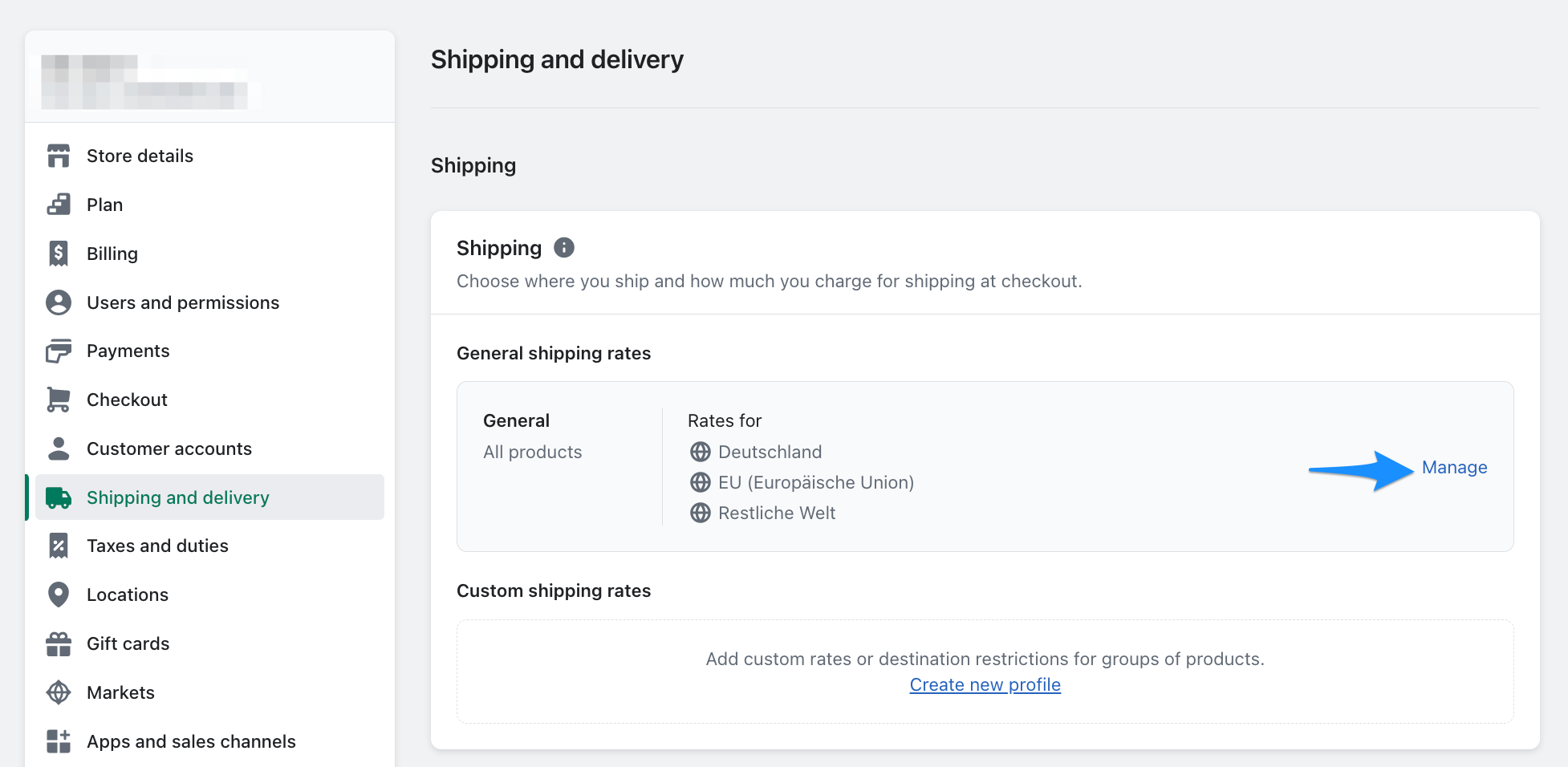
- To add a new shipping zone, please click Create zone.

- Now you can name the new shipping zone and select the appropriate country.
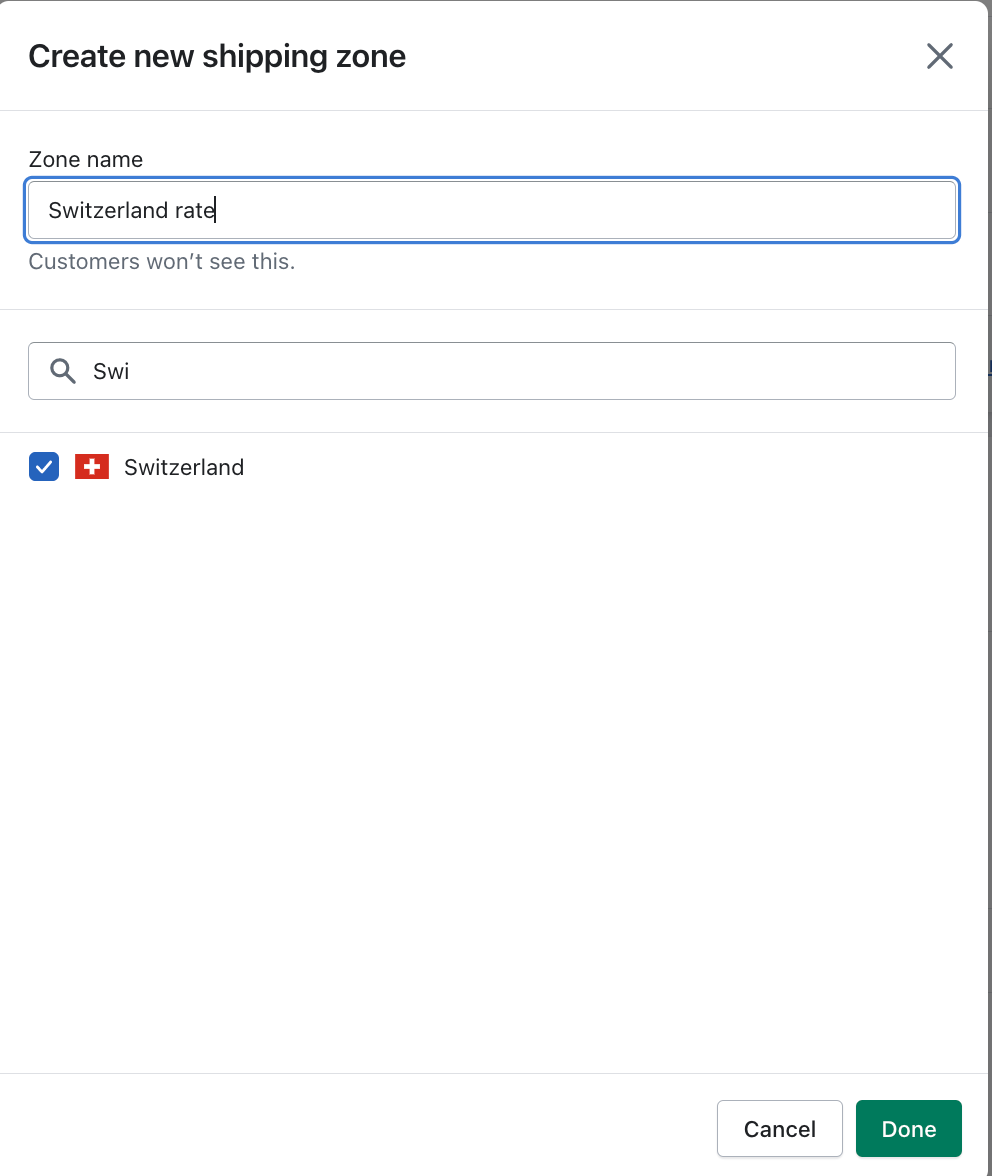 Afterwards please click on Done.
Afterwards please click on Done. - To activate the rate, please click Add rate.
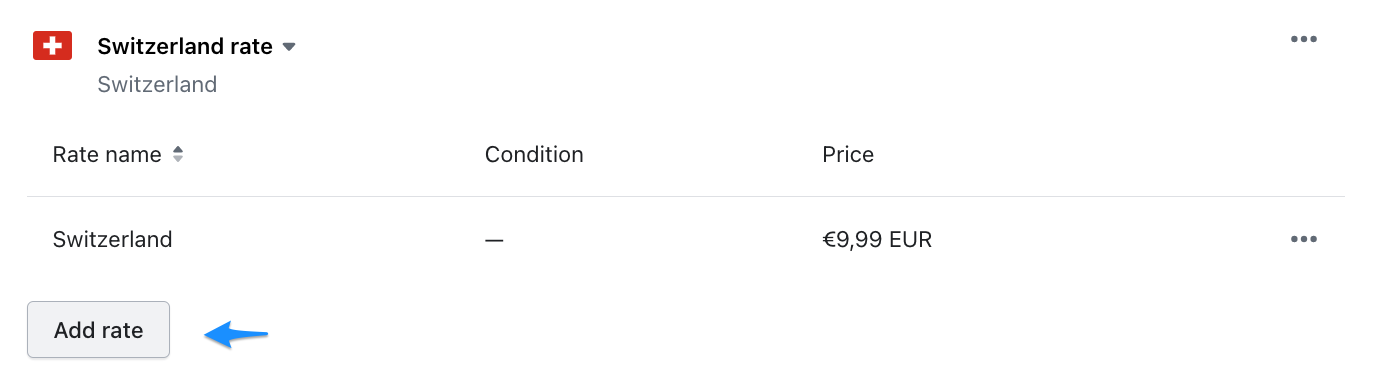
- Please select now Use carrier or app to calculate rates.
- Now please select the Duty and Tax Calculator app.
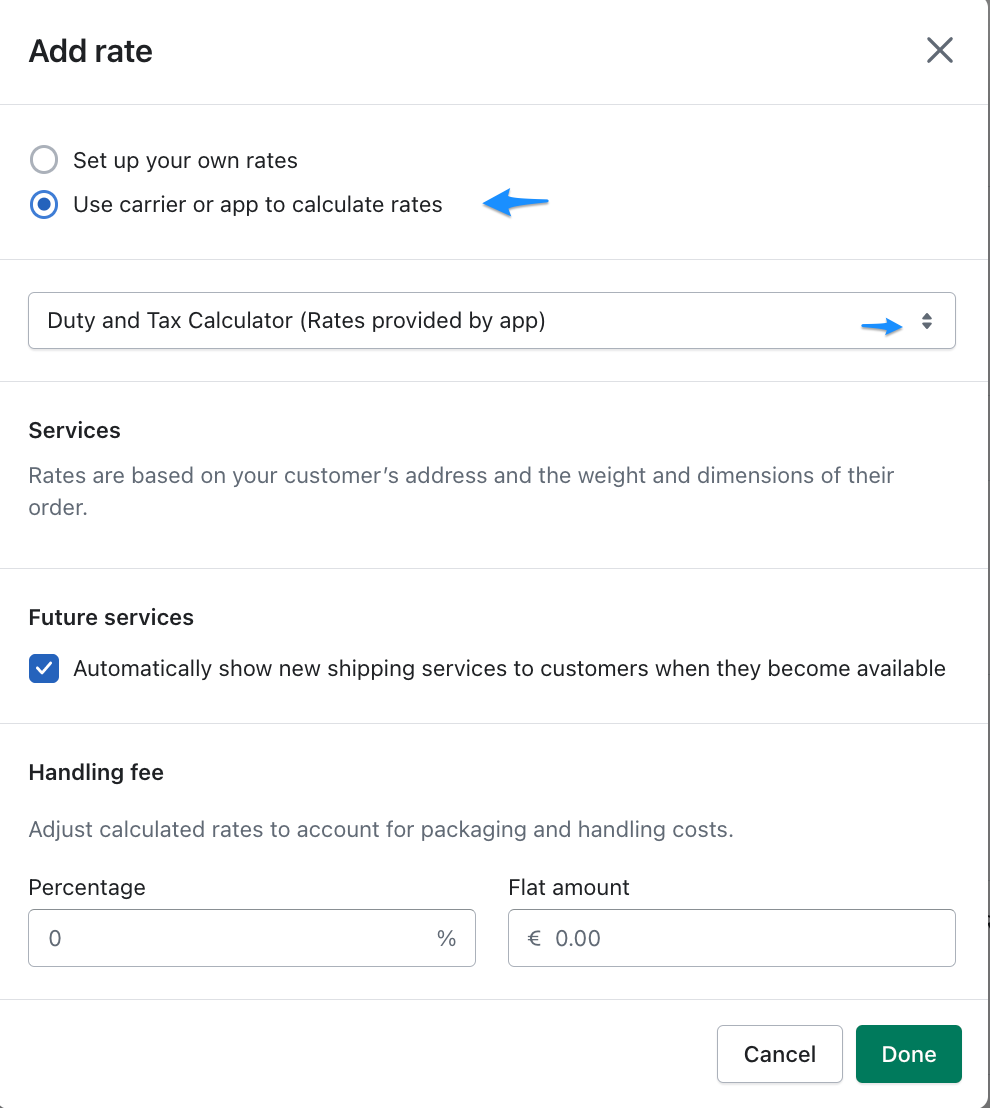
- Now click on done to save that.
- Please click on Save.
- After you have made these settings, the new shipping zone will also be displayed in the Duty and Tax app.